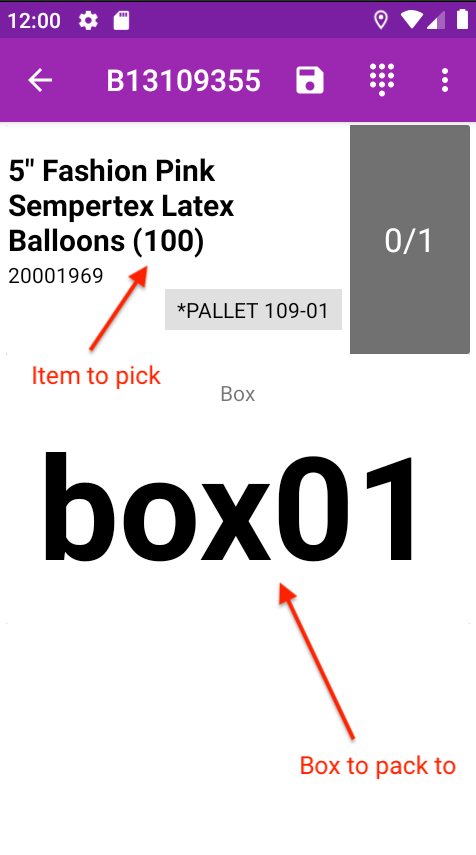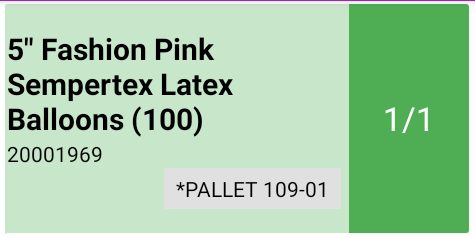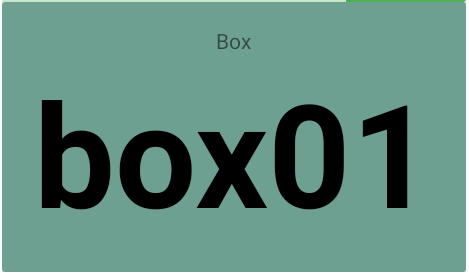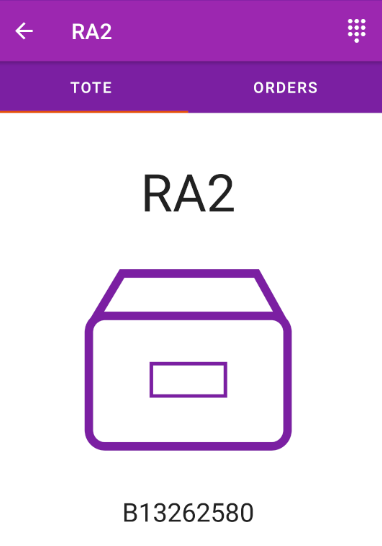Picking
The Smartcode 'Pack Location' functionality allows you to pick multiple orders in one sweep whilst packing them to individual locations in preparation for packing. Typically the picker will do this to a trolley that is barcoded and has multiple packing boxes placed in rows.
To get started you can access your picking batches from the 'Order List' tab in the Smartcode app.
If you tap a batch you would like to begin picking, you will then be prompted to scan a 'tote'. A 'tote' is a receptacle for placing picked items into, if you are using our pack location functionality your trolley acts as your 'tote'.
Once your trolley has been scanned the first item you need to pick will be displayed on screen along with which pack box it should be packed to.
First of all, scan the item you have picked to verify they are the correct pick.
You'll then need to scan the box you intend to place the items into, in this case 'box01'. This scan will be validated by the scanner to ensure the items are placed in the correct box
If you have enabled 'animations' in the Smartcode app settings, the scanner will now move to the next item to pick. If you do not have animations enabled you can 'swipe' to view the next item to pick.
Once you have fully picked your items the scanner will feedback that all items have been picked and you can take the trolley to the packing area.
Packing Orders for Dispatch
To begin packing orders from a picked trolley, first of all scan the trolley barcode on a scanning device. The scanner will then display the orders which are on the trolley.
You can now pick up any 'box' from the trolley and scan the box barcode. The order that is contained will be displayed on the scanning device and you can scan the items as a double check that they have been picked correctly. On successful scan of the full order you will be presented with a print form allowing you to print the courier label for the order and an optional invoice via thermal label printer.